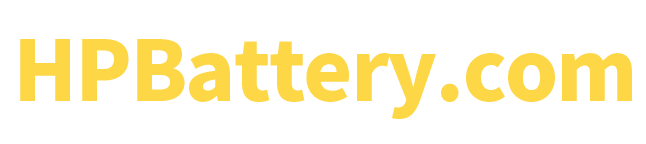Common battery usage issues
- The machine prompts “Power is on, not charging.”
- The machine is charged to a certain level, and prompts that the battery is not charging.
- The lower right corner of the PC prompts “The battery is damaged, please replace the battery in time.”
- The battery life is too short.
- The startup prompts Alert! The AC power error and the Battery are low prompts.
If the computer pops up a battery power error, how can you confirm whether it is a power cord failure, an interface problem, or a software setting error?
Some battery problems in actual use are caused by battery damage, some may be adapter and interface problems, some are caused by software or BIOS settings, and some are related to the length of battery life. Today’s article will help you understand and deal with these phenomena.
The machine prompts “Power is connected, not charging.”
If this happens, it may be that the adapter is not connected properly. You can try unplugging and plugging the adapter several times to see if it can be restored to normal.
If it cannot be restored to normal, if you have extra adapters around, you can replace the adapter and connect it to the computer to see if it can be restored to normal. If it cannot, there is a problem with the charger.
If it doesn’t work, it may be a problem with the interface or battery (you also need to check whether the pins in the charger are bent). You can use the computer’s built-in detection method to detect the computer. If there is no battery error, it may be an interface problem. At this time, it is recommended that you go to a repair shop for repair.
After charging to a certain level, the battery will be prompted to have no charging information
This phenomenon is likely to be caused by a problem with the software or BIOS settings. You can first find the charging setting option under BIOS, set Standard to save and exit BIOS.
If the BIOS setting still cannot be restored to normal, it may be that the peak shift function in PowerManager is turned on. In this case, you can enter Power Manager in the search bar, find the software, run it, select Peak Shift, and turn off the function.
If the above method does not work, you can also enter Power Manager in the search bar, find the software to uninstall, and then restart the computer to see if it can be charged. If it can, go to the official website to download the software and reinstall it.
If you find that the laptop can be charged at a fixed period, such as 8:00 am to 6:00 pm during the day, and then it cannot be charged, it is likely that the advanced charging function of Power Manager is turned on. Just run the software and turn off this function.
Prompt “The battery is damaged, please replace the battery in time”
The most effective and direct way is to run the official diagnostic program when you think there is a problem with the battery, and test whether there is a battery error. If there is, the battery is damaged and needs to be replaced.
During the test, the screen color page will change, and a window will appear prompting you to select Y/N. Select Y and continue the test. If you do not press Y in time, a loud beeping sound will be heard. This is a normal alarm sound, and there is no need to worry about a malfunction.
Battery life is too short
The battery life varies depending on the configuration and use of the model. Some notebooks do not have independent graphics cards, and the internal materials are designed to reduce power consumption (such as the size of the motherboard, the number of power interfaces, the structure of the motherboard, etc.). A larger battery capacity can make the battery life much longer. Representative models: XPS 13 series. Similarly, if it is a high-configuration model, because high-performance components will increase power consumption when used, the battery life will also be shorter. Representative models: Alienware series.
The battery life varies depending on the use environment. For example, if it is used in a high temperature environment or sub-zero temperature, the battery life is very short. After all, the battery also has a temperature limit.
Computer settings, external devices, the size of running software, and the number of background programs running will all make the battery life different. For example: your power option is set to high performance, the screen brightness and sound are both above medium, and you are running a lot of software, such as online video, drawing software, etc. There are optimization software, protection software, monitoring software, etc., in the backgroun., the machine has an external mouse, keyboard, USB device, or a hard disk, memory, optical drive, etc., according to the above factors, a 4-cell battery can be used for about 1-3 hours.
If you use the battery alone to play client games, simulator games, online games, etc., the battery life is about 30 minutes or even lower. So the judgment method in this state is: the battery life is about 30 minutes when playing games, and it can last for more than 1 hour when using Word and Excel office software. If you are still worried about battery damage, you can check according to the above detection method to see if there is a battery error prompt. If not, you can use it with confidence.
If there is a large-scale power loss without running large software, games, or other external devices (for example: the current power is 100%, it drops to 70% after five minutes of use, and drops to 50% in 5 minutes, which is a large-scale power loss), this is battery damage.
There are often questions like this: I have been using the device for more than a year, but why is the battery life different from when I first bought it? The battery life is getting shorter and shorter. It used to be 4 hours, but now it can only be used for 3 hours. This is a normal phenomenon. As the battery is used for a long time, the battery loss increases, and the battery life will gradually become shorter, just like the battery life of mobile phones is getting shorter and shorter.
The Alert! The AC power error and Battery is low message appear
Alert! The AC power is caused by the adapter not being recognized temporarily. This prompt will appear if the adapter is not connected properly. You can turn off the machine first, unplug the charger, turn on the machine with the battery alone, and then connect the charger.
Please make sure to connect the adapter tightly and do not shake it up and down or left and right when connecting the charger, otherwise it will not be recognized.
If this article still doesn’t help your laptop battery, you can buy a new battery at BatteryMall.com
If you want to learn more about batteries, please visit:BatteryMall.com/blogs/support